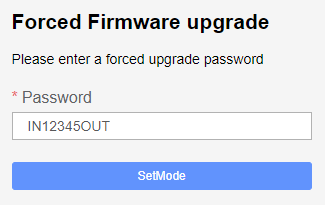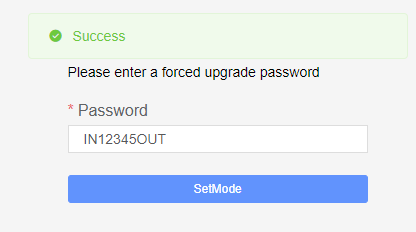Anviz Web Portal: Forced Firmware Upgrade Mode Guide
Forced Firmware Upgrade Mode via Anviz Web Portal
Please follow the below steps to upgrade your Anviz terminal firmware in forced upgrade mode via the Anviz Web Portal:
- Open a web browser on the same network as the terminal and and type in the assigned terminal IP address (e.g. 192.168.1.245)
- This should bring up the following screen:
- Sign into the web portal. The default login is:
Username: admin
Password: 12345
- Once logged in, check the address bar. It should look like this:

- Delete everything after html#/ and replace with UP so it looks like this:

- Press enter and the forced upgrade login screen will appear
- You can then enter IN12345OUT as the password to activate the forced upgrade mode, as shown below:
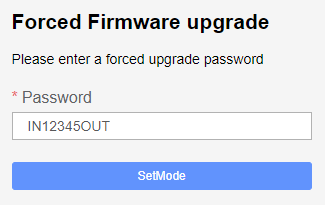
- Click SetMode and the screen will display ‘success’, as below:
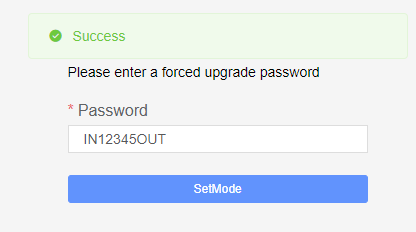
- Now delete UP from the url and hit the enter key on your keyboard. This will return you to the terminals Web Portal page
- Go to the Advanced Setup > Firmware upgrade setting
- Select the .aup firmware file given to you by Idency (click here to request .aup firmware file) and click upgrade
- The process will start a 30 second countdown where the terminal will restart and apply the update (do not refresh the page while this is happening)
- Once the countdown has finished, login to the web portal again, you may need to refresh the page
- Go to the Basic Setup menu and check the system information. You will see the firmware version has changed, as below:

Require further support?
Search all Knowledgebase articles
Send a Support Request to The Idency Support Team