- Products
- Authentication
- Networking
- Managed Services
- Brands
- Help
- News

You’ll need to be able to touch your thermostat to add it to your Nest Account. This means that you won’t be able to add it if you’re not at home.
To connect your Nest Thermostat to your Nest Account, you’ll get an entry key from your thermostat and enter it with the Nest app.
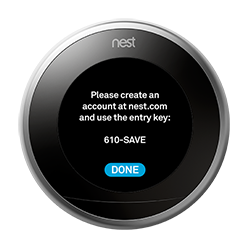

Tip:If you have trouble getting an entry key, you may have an issue with your home Wi-Fi network.
You’ll see your thermostat appear on the Nest app home screen. Tap your thermostat icon to control it and change settings.
For more information and general guidance on our products & services, please contact us.
Require further support?
Search all Knowledgebase articles
Send a Support Request to The Idency Support Team